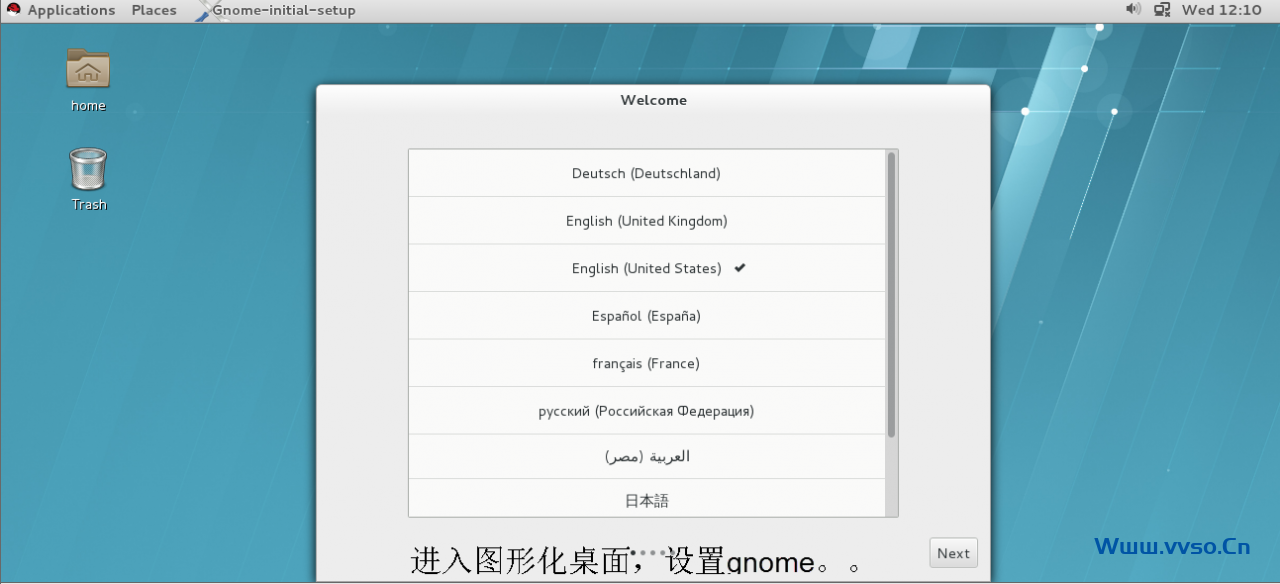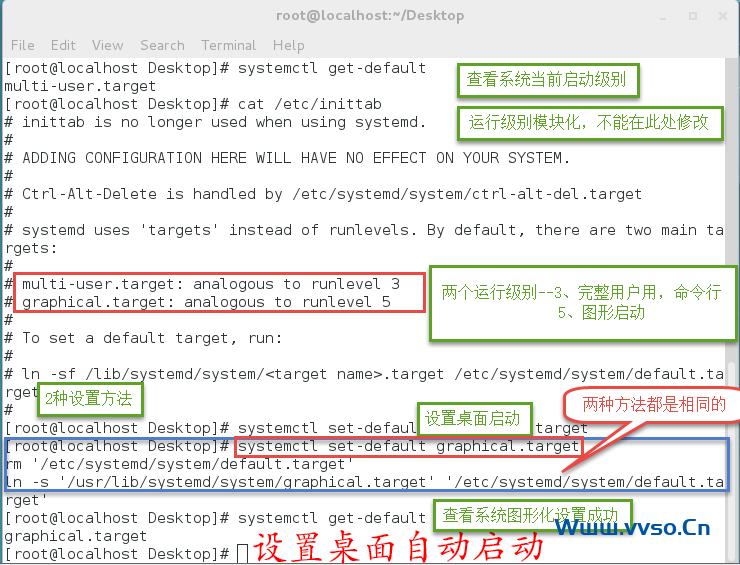RHEL/Centos7 最小安装图形化桌面教程
Linux是一个多任务的多用户的操作系统,好多linux爱好者在安装完linux后经常遇到一个问题——没有图形化桌面。今天小编在安装RHEL7的时候,一步留神没有安装图形化桌面,下面分享一下安装图形化桌面的过程。
一、RHEL7 系统安装——发现默认没有桌面
在安装的时候没有注意选择的是默认的“Minimal Install”,安装完后是这个样子的:
命令行的界面的,好不爽。登录进去,启动图形化试试:
果然没有安装图形化。下面来进行图形化组件的安装。
二、安装图形化组件
先挂载
创建本地yum仓库
验证本地yum仓库,找出要需要安装组件组的包名称
安
装桌面组件包 #yum -y groupinstall "Server with GUI" \\ 安装图形化程序组
三、设置图形化默认启动
启动桌面——startx
进
入图形化,进行图形化的设置
设置默认运行级别为图形化
OK,图形化桌面已经安装好了!!!
ps:linux系统启动后没有进入图形化有以下原因:
1.系统在安装的时候没有安装图形化 2.系统的默认运行级别不是图形化 3.系统在安装后,有降低过内存的操作,内存过低无法启动桌面。
解决方案:
a.增加内存
b.查看swap的大小,尝试扩大swap分区
4.系统在重启后,软件出现了问题,导致桌面没有启动 RHEL 7 在系统上与6 有了不同的改变,没有了init运行级别,只有3级别和5级别。
栏 目:RedHat/Centos
下一篇:CentOS7各个版本镜像下载地址及版本说明(包括Everything版)
本文地址:https://www.fushidao.cc/system/645.html









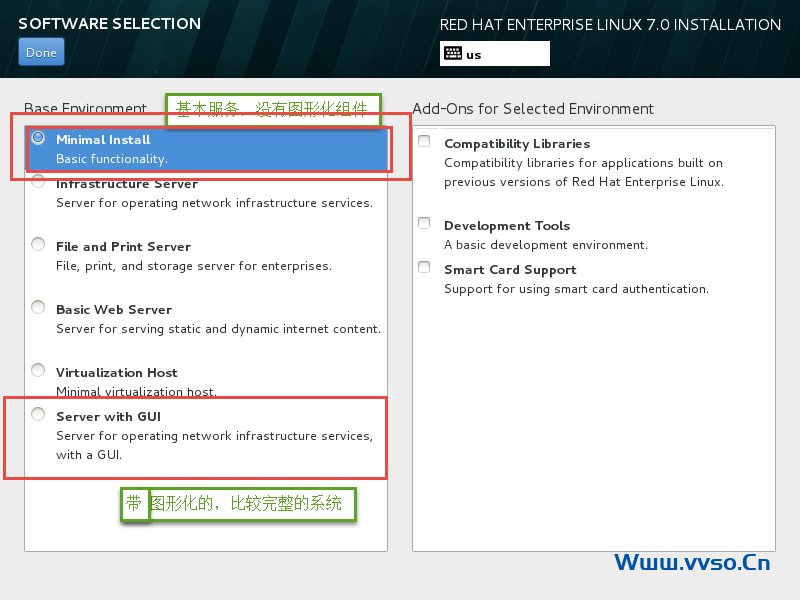
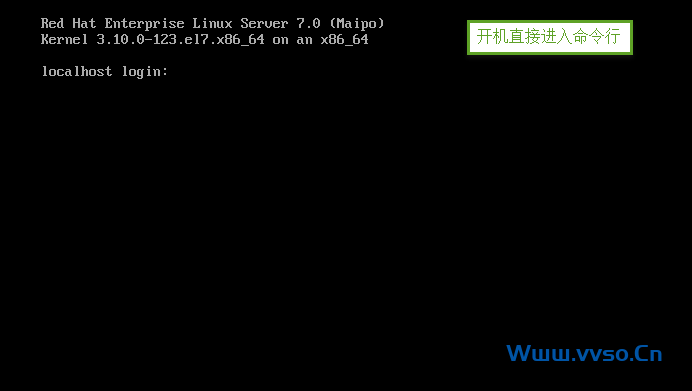

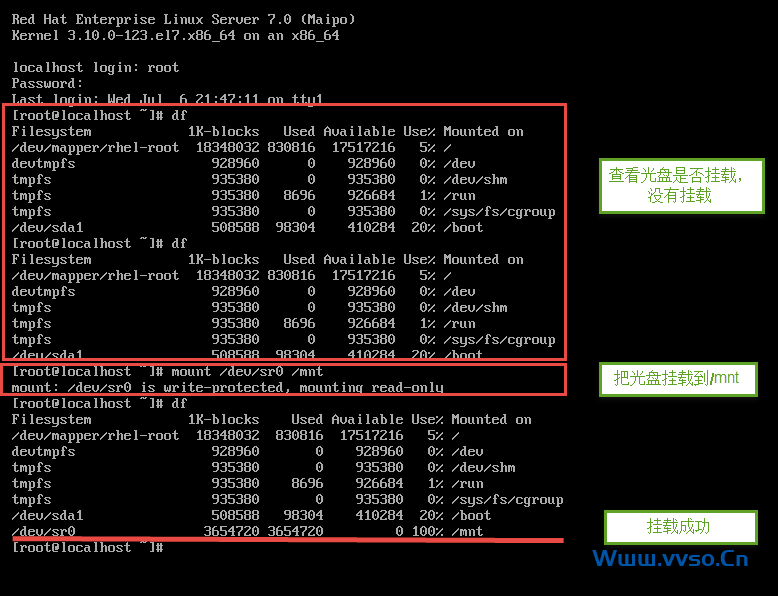

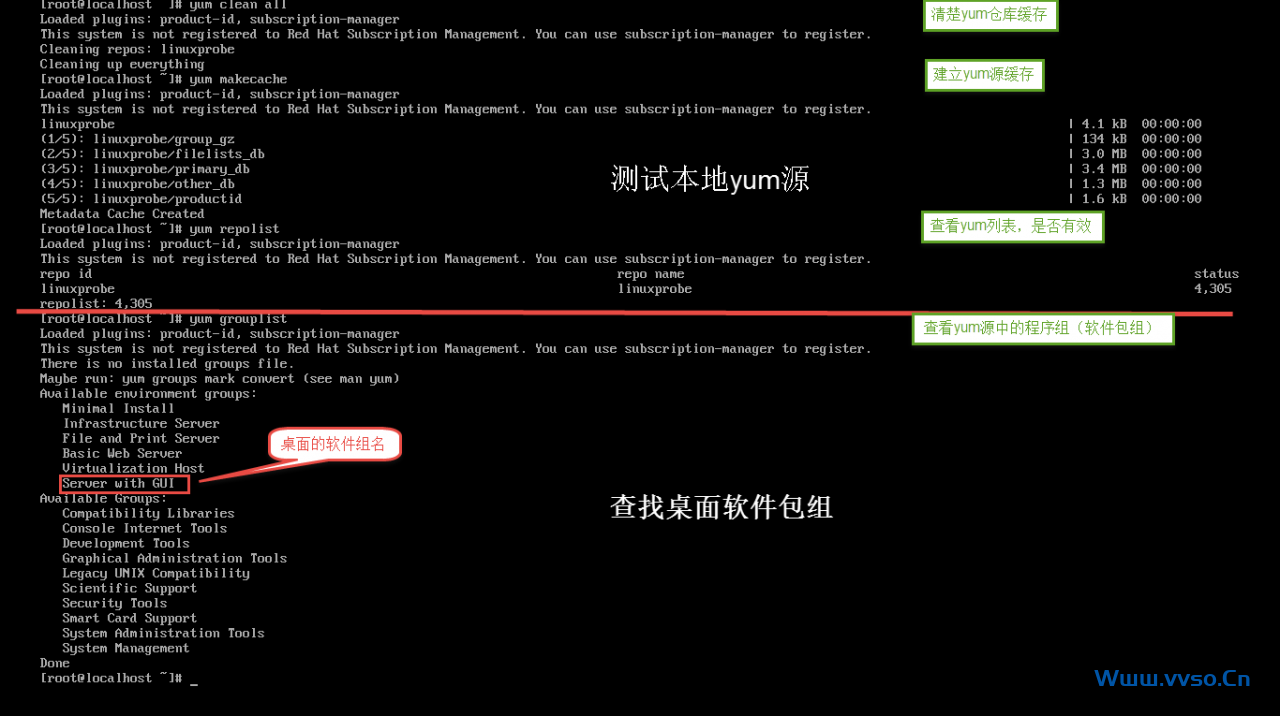 安
安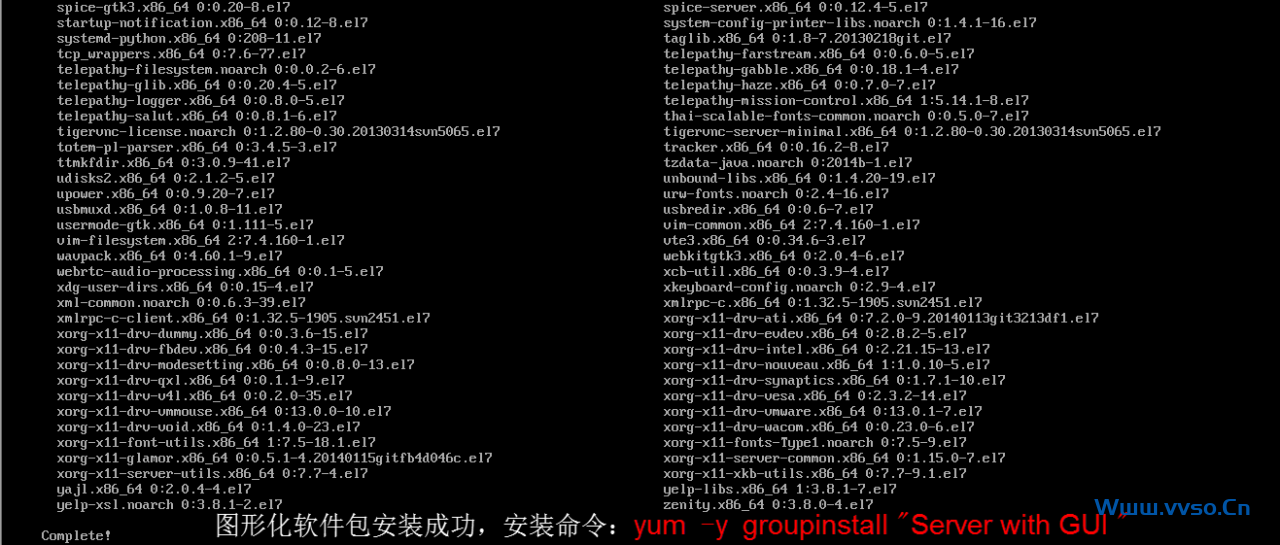
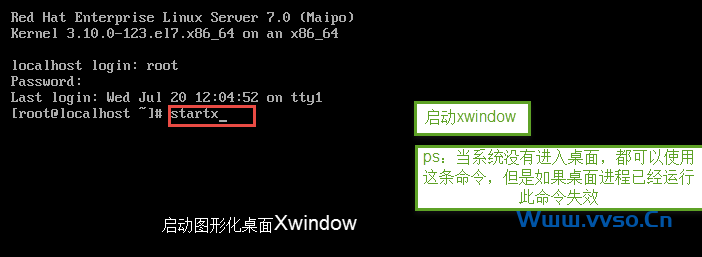
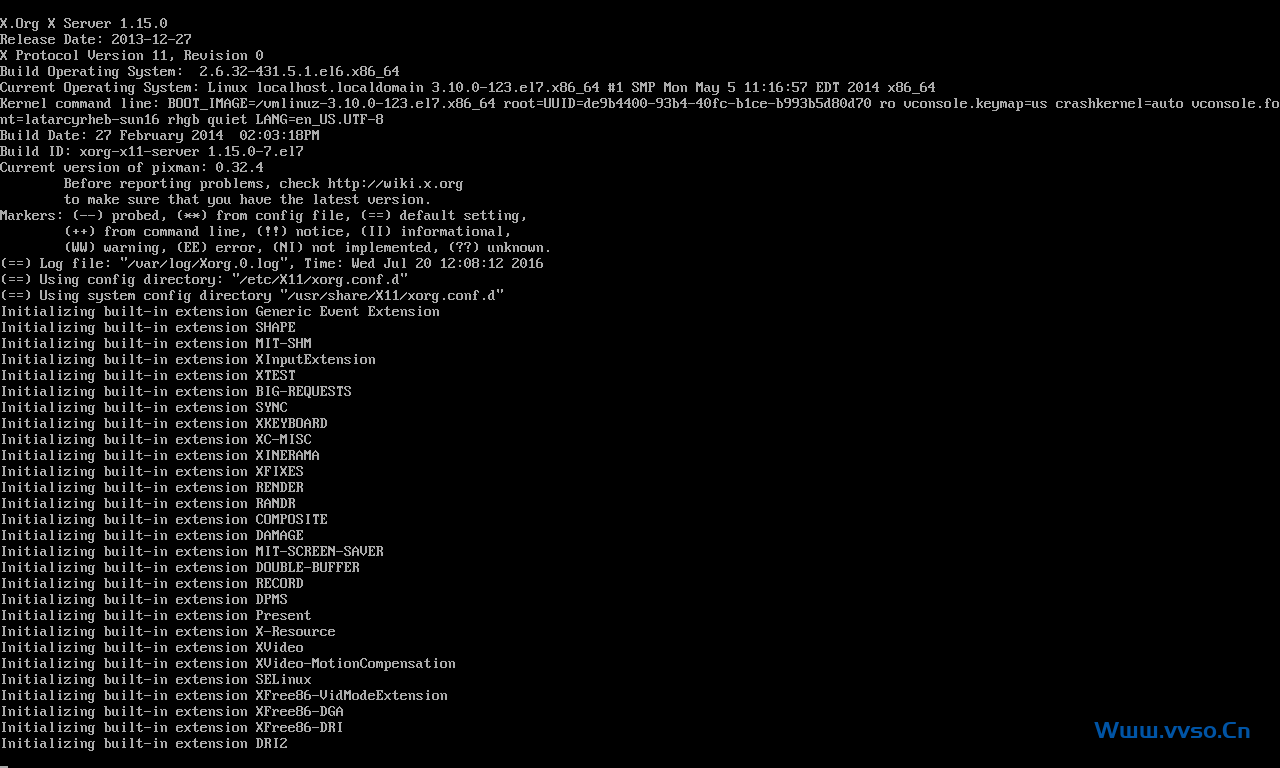 进
进